Image Selection – Excel Upload
While using this excel sheet to fill product upload sheet, you also need to fill two columns Main Image and Other Images, this is a guide to fill those two columns.
While using this excel sheet to fill product upload sheet, you also need to fill two columns Main Image and Other Images, this is a guide to fill those two columns.
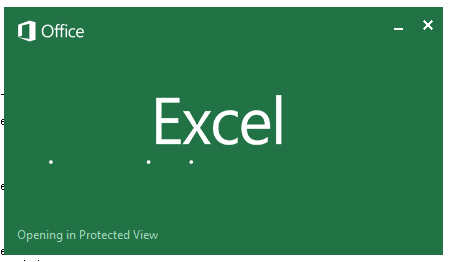
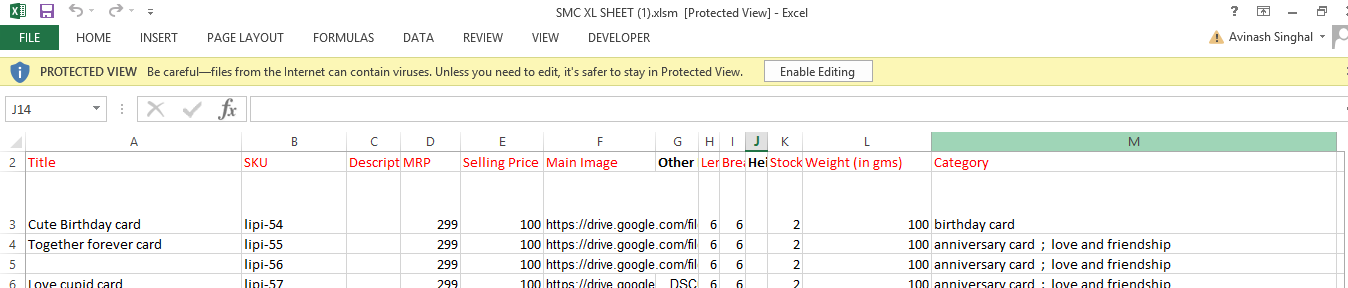
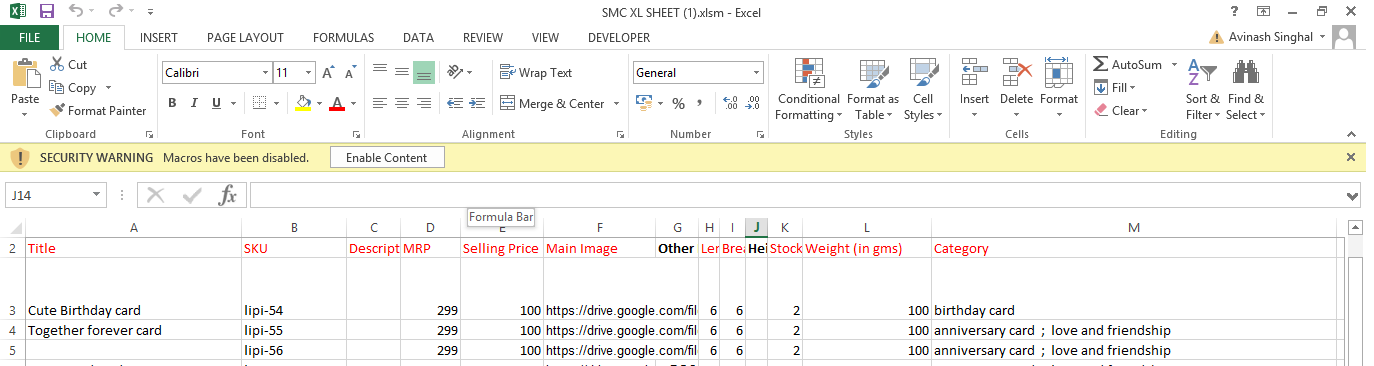
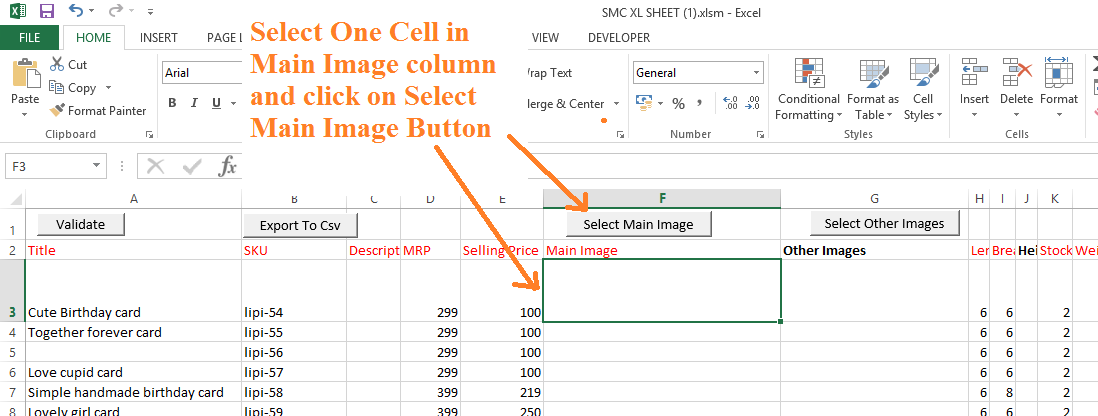


I am moving out of Bangalore and not taking any orders for now.